 Manual
installation of EXTON OpSuS Tumbleweed from a USB stick to
hard drive
Manual
installation of EXTON OpSuS Tumbleweed from a USB stick to
hard drive
NOTE/BACKGRUND: yast2-live-installer, which was used in my previous EXTON OpSuS builds, doesn't work for Tumbleweed. Calamares - The universal installer framework - doesn't work either (even though Calamares is included in Tumbleweed's repositories).
PREREQUISITE: You'll have to have at least one Linux system installed on your computer and use Grub2 as boot loader. If so do it like this.
Follow every step carefully. Example installation to /dev/sda8.
Start up our computer from the USB stick, login as root and open up a terminal. Run the following commands:
umount /dev/sda8 (if it is mounted)
mkfs.ext4 /dev/sda8
mkdir /mnt/sda8
mount /dev/sda8 /mnt/sda8
cp --preserve -R /{bin,dev,etc,home,lib,lib64,root,boot,sbin,selinux,run,srv,studio,usr,var,opt} /mnt/sda8
mkdir /mnt/sda8/{mnt,proc,media,sys,tmp}
mount -t proc proc /mnt/sda8/proc
mount --bind /dev /mnt/sda8/dev
blkid /dev/sda8 (for Grub2 and /etc/fstab)
After that mount the Linux system where you have Grub2 installed and add start lines for EXTON OpSuS Tumbleweed. Example:
menuentry 'EXTON OpSuS Tumbleweed 180114 (sda8 - recovery mode)' --hotkey=3 --class exton_opsus_tumbleweed --class gnu-linux --class gnu --class os $menuentry_id_option 'gnulinux-4.14.12-1-default-recovery-5f1934a6-f7b2-451b-95f3-95f822b85c6b' {
load_video
set gfxpayload=keep
insmod gzio
insmod part_msdos
insmod ext2
set root='hd0,msdos8'
if [ x$feature_platform_search_hint = xy ]; then
search --no-floppy --fs-uuid --set=root --hint-bios=hd0,msdos8 --hint-efi=hd0,msdos8 --hint-baremetal=ahci1,msdos8 5f1934a6-f7b2-451b-95f3-95f822b85c6b
else
search --no-floppy --fs-uuid --set=root 5f1934a6-f7b2-451b-95f3-95f822b85c6b
fi
echo 'Loading Linux 4.14.12-1-default ...'
linux /boot/vmlinuz-4.14.12-1-default root=UUID=5f1934a6-f7b2-451b-95f3-95f822b85c6b
echo 'Loading initial ramdisk ...'
initrd /boot/initrd-4.14.12-1-default
}
Before you start up EXTON OpSuS from hard drive you'll have to edit /etc/fstab on /dev/sda8 (the example install partition) to look like this example:
### /etc/fstab
# / was on /dev/sda8 during installation
UUID=5f1934a6-f7b2-451b-95f3-95f822b85c6b / ext4 errors=remount-ro 0 1
# swap was on /dev/sda6 during installation
UUID=e3d7f4c1-43ed-4792-a77a-b154365f91d6 none swap sw 0 0
See below how it will look when you run the install commands.
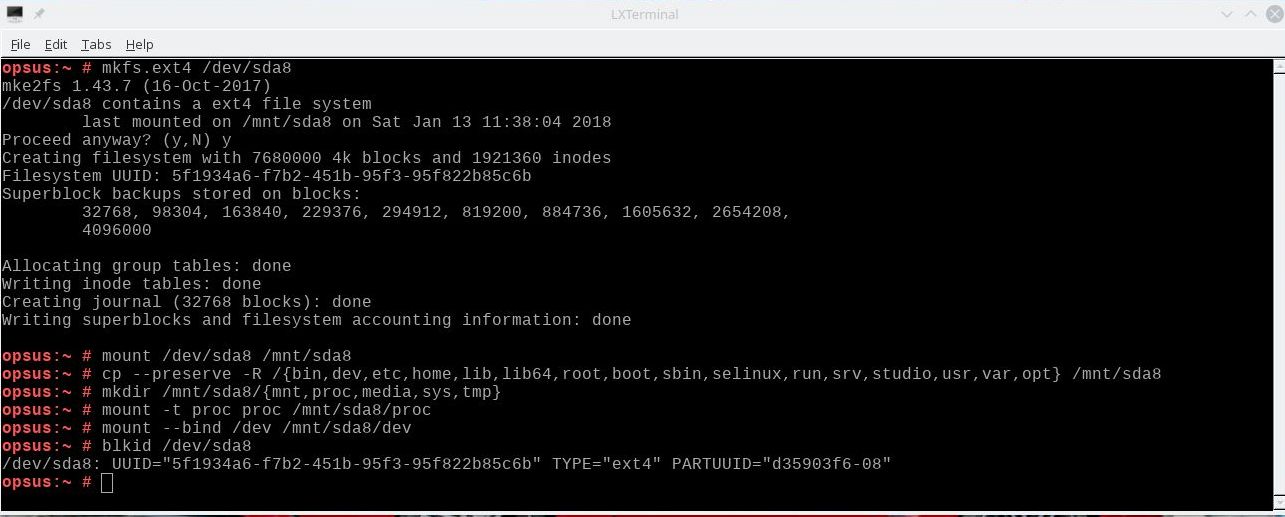
If you have done exactly as I write above everything will work alright. Remember: If you don't want to do this manual installation you can always continue to run EXTON OpSuS from your USB stick. All new installations and other changes will be saved directly on the stick. Note that you'll have to use a different/new USB stick if you want to run EXTON OpSuS on another computer. That's because certain files necessary for the configuration will be destroyed after the first boot. I.e.: You'll have to use the same USB stick on the same computer all the time. Note also that all other Linux systems (and Windows systems) you may have installed on your computer will be bootable from the USB stick's Grub menu - Grub picture 1 and picture 2. You may have to start EXTON OpSuS in Recovery mode after the first boot as picture 2 shows.
NOTE: This instruction is also valid for EXTON OpSuS Tumbleweed Budgie Build 180125.
Good luck!
/C A Exton 180125

BACK