|
EXTON OpSuS Tumbleweed KDE
Plasma/LXQt 64 bit UEFI Linux Live
System with Refracta Snapshot ::
Build 250621 and 250523
EXTON OpSuS Tumbleweed
is based on openSUSE
Tumbleweed, which is a
rolling distribution. I.e. no
need for new installations. Just run
the command sudo
zypper dup and you will
always get the latest stable
packages/kernels. The ISO files are
of 1850mb respectively 3800 MB. The
LXQt version will thus run very fast
from a DVD or a USB stick. Even in VirtualBox/VMware
directly from the ISO file.
ABOUT Tumbleweed
With Tumbleweed you don't have to
take difficult decisions about
things you value, either freedom
or safety, either control or
security, technology or stability
-- Tumbleweed lets you have your
cake and eat it too. READ
MORE...
NOTE ABOUT EXTON OpSuS Deepin from
240807
The Deepin DE is no longer
maintained by openSUSE due
to packaging policy violations
and various security issues.
I have therefore deleted the ISO
file from 240807, which used Deepin
20.6 as Desktop Environment.
ABOUT EXTON OpSuS for PC's - Build
250621
I've made a new version of EXTON OpSuS
with LXQt 2.2.0-1.1 as the only DE.
The ISO is therefore rather small
(1850MB), which means that you can run
the system from RAM really fast even
if you have for example only 4GB RAM.
This new EXTON OpSuS build is made
from "scratch" following the Wiki "openSUSE:Expert
Installation". If you want
to do the same you can study my packages
LIST first. Be sure to install
all necessary kernel-firmware. For
example kernel-firmware-nvidia. If you
"forget" to do that and try to run the
system on a computer with an Nvidia
graphics card it won't work. To be on
the safe side you might want to run
the command sudo zypper in
kernel-firmware*.
NOTE1: Kernel
6.14.6-amd64-exton is used when
running EXTON OpSuS LIVE. When running
the System from hard drive you can use
openSUSE's original kernel. Right now
version 6.15.2.
NOTE2: When the boot process is
ready you will end up at LightDM's
login screen. You can log in to the
LXQt Desktop as user with password
live or as root with password root.
NOTE3: Use Refracta
Snapshot to build your very own
version of EXTON OpSuS/openSUSE. I.e.
you can change everything and quickly
create a new ISO file. Your own. The
new is ISO found in /home/snapshot.
NOTE4: You be able to use
Refracta Snapshot you'll have to keep
"my" kernel 6.14.6-amd64-exton in
/boot and also the links to said
kernel in /. (/vmlinuz and
/initrd.img).
NOTE5: Version 250621 of EXTON
OpSuS can run on really old computers.
As an example I could run it on my 17
years old laptop Acer
Aspire 5102 WLMi.
ABOUT EXTON OpSuS for PC's - Build
250523
EXTON OpSuS Tumbleweed
with KDE Plasma and LXQt
2.2.0-1.1 Desktop Environments
uses kernel 6.14.6-amd64-exton.
Installed programs: Among many other
programs, Firefox, NetworkManager,
GParted, VLC and a lot of special
KDE packages. You'll run the system
as the normal user user or
as root. The password for
user is live. Root's
password is root. EXTON
OpSuS can easily be installed to
hard drive (of those who so desire).
For that you shall use Refracta
Installer. All packages have been
updated to the latest available
version as of May
23, 2025.
NOTE1: When the
boot process is ready you will end
up at SDDM login screen. You can log
in to the KDE Plasma or LXQt
Desktops as user with
password live or as root
with password root. You will
see this
first screen when logged in to
KDE as the normal user user.
NOTE2: When logged in as root
you won't have sound. Watch a screenshot
of the KDE Desktop for root.
NOTE3: Version 250523 of
EXTON OpSuS can run on really old
computers. As an example I could run
it on my 17 years old laptop Acer
Aspire 5102 WLMi.
NOTE4: Use
Refracta
Snapshot to build your
very own version of EXTON
OpSuS/openSUSE. I.e. you can change
everything to you liking and quickly
create a new ISO file. Your
own.
NOTE5: Kernel
6.14.6-amd64-exton is used when
running EXTON OpSuS LIVE. When
running the System from hard drive
you can use openSUSE's kernel. Right
now version 6.14.6. Watch this screenshot
of the Grub menu (in
VirtualBox).
NOTE6: You be able to use
Refracta Snapshot you'll have to
keep "my" kernel 6.14.6-amd64-exton
in /boot and also the links to said
kernel in /. (/vmlinuz and
/initrd.img).
The system language is English.
Installation
of EXTON OpSuS from a USB stick
(or DVD) to hard drive
EXTON OpSuS uses Refracta
Installer. I could not make Calamares
Installer work like in previous
versions of EXTON OpSuS. Watch a
screenshot when Refracta
Installer has started...
Network connections in EXTON
OpSuS
Use Yast2.
To find out the names of your Network
Interfaces run the command iwconfig.
If you use a wired connection you will
be connected automatically.
Wireless
connections
Use YaST
Control
Center - screenshot.
Or just click on the
NetworkManager-applet on the panel to
the right and choose your Network.
Watch this screenshot
or this
one as regards Build 250523. You
may have to edit
/etc/resolv.conf to get connected to
the Internet. Add nameserver
8.8.8.8 on the last line.
How to enable SWAP
If you use EXTON OpSuS on a computer
with low RAM
you may want to use a SWAP
partition. Enable it with this command
(example):
sudo swapon /dev/sda6 - watch
this screenshot...
Using Samba
You can connect to your Windows
computers in your Home Network using
this command as root: smbclient
\\\\192.168.0.38\\LINUX -U arne
NOTE1: This is an example of
course. LINUX is my shared
folder on one of my computers. arne
is my login name on my Windows
computer. You'll find your correct
IP-address by running the command ipconfig
on your Windows computer. Watch a screenshot
when the Samba command is running. You
can transfer files between your
computers using the command get
and put.
NOTE2: In Build 250621/250523
you can use the file manager PCManFM
for your Samba connections. Connect to
one of your computers in your home
network with (example) smb://192.168.0.38
- screenshot...
Is EXTON OpSuS KDE/LXQt Build
250621/250523 unique?
If you have a look at openSUSE's
official Download site you can
see that there is no live LXQt
version available. EXTON OpSuS Build
250621/250523 is most certainly UNIQUE
in one respect. There is no other
distro based on openSUSE containing Refracta
Snapshot!
Why
should
someone choose EXTON
OpSuS/openSUSE?
DOWNLOAD
EXTON OpSuS Tumbleweed
Linux Live System (both versions)
can be downloaded from SourceForge.net
- Fast, secure and free
downloads from the largest Open
Source applications and software
directory.
Alternative DOWNLOAD
location
The IMAGE file exton-opsus-64bit-tumbleweed-kde-lxqt-refractasnapshot-3800mb-250523.iso
can also be downloaded from the Swedish
Linux
Society's server.
md5sum
for EXTON OpSuS Tumbleweed KDE/LXQt
64bit ISO which is of 3800 MB
md5sum
for EXTON OpSuS Tumbleweed LXQt
64bit ISO which is of 1850 MB
________________________________________________________________

Other EXTON Linux Live
Systems in English
you
may like...
Almost all Exton Linux
distributions are hosted by The
Swedish Linux Society. Sixteen
(16) exton distributions can also be
downloaded from SourceForge.net
- Fast, secure and free
downloads from the largest Open
Source applications and software
directory.
READ MORE ABOUT each
distribution...
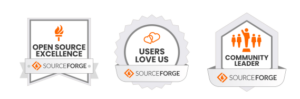
Contact
|
![]() |
Other considerations »
Disclaimer: This is experimental
software. Use at your own risk.
Under no circumstances may C A Exton
or exton.net be held liable for
damage to hardware or software, lost
data or other damage either direct
or indirect caused by using this
software.
Connect With Me

EXTON OpSuS >> PayPal
If you like OpSuS, please use the
button below...
The LXQt
Desktop for the normal user
user

EXTON distributions:
The number of Exton distributions
has decreased from 66 (all time high
in June 2011) to 16. See a complete
LIST. It was a bit too much
for me to keep 66 distributions up
to date. All Exton distributions on
the Swedish Linux Society's FTP
Server can be reached HERE.
Why
should
someone choose EXTON
OpSuS/openSUSE?
Contact
Android-x86
Custom

Read
about my Android-x86
Systems – 11,
10, Pie, Oreo,
Nougat,
Marshmallow,
Lollipop and
KitKat at
andex.exton.net
– latest is AndEX
11 (with GAPPS),
AndEX
10 (with GAPPS)
and AndEX
Pie 9.0
(also with
GAPPS)!
and
about
my Android 15,
14, 13, 12,
11, 10, Pie,
Oreo, Nougat,
Marshmallow
and Lollipop
versions for Raspberry
Pi 5, 4 and
3/2 at
|
|